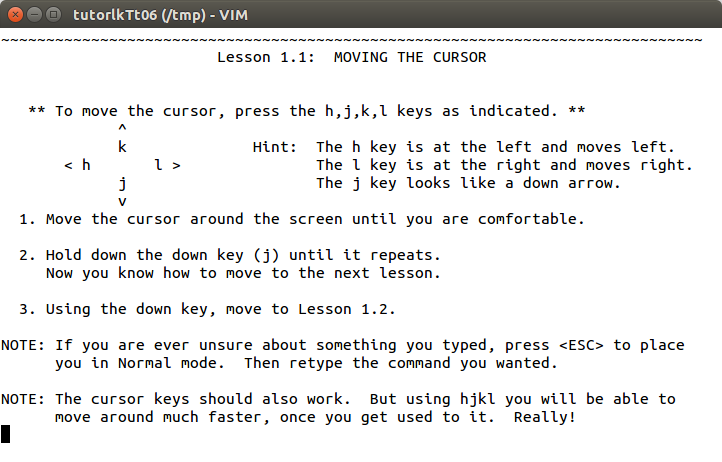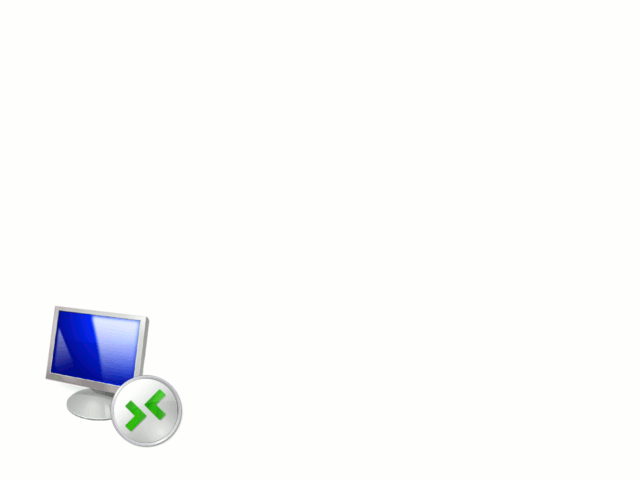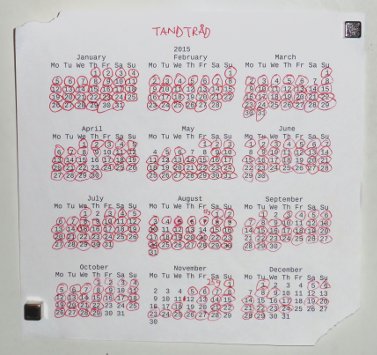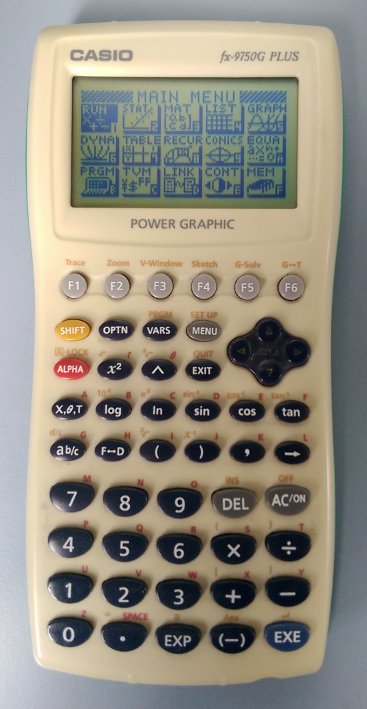In a previous post I introduced learning Vim the harder way. To summarize:
- The easy way: Use the arrow keys for cursor movement
- The hard way: Don’t use arrow keys; use hjkl in normal mode
- The harder way: Don’t use hjkl; learn Vim’s multitude of other motion commands
Now, there’s nothing wrong with using the arrow keys per se, but it very often leads to staying in insert mode most of the time and thus missing out on all the stuff you can do from normal mode. As someone wrote about vi/Vim:
your keyboard becomes a huge specialized text-editing gamepad with almost a hundred buttons.
There’s nothing wrong with using hjkl either, in fact they’re very good because they force you to use normal mode as your, well, normal mode. However, normal mode only really provides an advantage if you harness its power and go beyond the basics. For motions, that involves reducing your use of hjkl. In this part we see how to do that for inserting and deleting text.