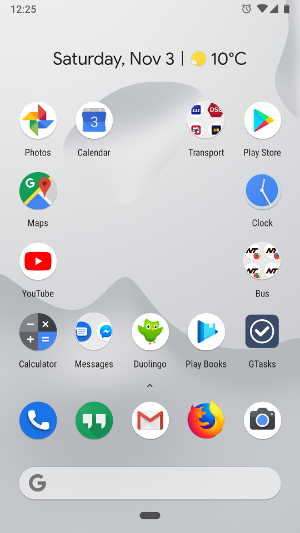
Last year I got the Google Pixel 2 smartphone to try the pure Android experience. It took a bit of time to get used to but I have come to appreciate its simplicity and cleanness. But the main purpose was getting OS updates directly from Google, without waiting for the OEMs. Besides monthly security updates, the new Android 9 came in August. Here are my impressions after two months, including Gesture Navigation, the Overview, Adaptive Battery, and Digital Wellbeing, as well as my thoughts on the Pixel 2 after a year.
Pixel 2 a Year Later
The two things I initially liked best about the Pixel 2 are still the best: The speed and the screen. The speed and responsiveness of the device is still amazing one year and OS update later. This is what using a computer — because a smartphone is a computer — in 2018 should feel like. (Running Windows 10 on a laptop does, incidentally, not feel like 2018.)
The brightness range of the screen is also still great. Not perfect, but I certainly find myself needing Screen Filter less often than before I got an OLED screen. The always-on screen feature that shows the time and notifications when the screen is “off” was also neat at first, but I’ve since grown so accustomed to it that a device that doesn’t have it now feels antiquated. Similarly, the fingerprint sensor on the back was ok at first but now makes the phone feel like a natural extension of my hand (for better or worse). And unlike the in-screen fingerprint sensor of the new OnePlus 6T, the traditional sensor does not blind you with its bright light at night.
The camera and speakers are still great, and I can still get through the day with battery left to spare. To mention a few negatives, the volume rocker is still too stiff, and I’ve disabled the Active Edge squeeze feature completely as it was more likely to be activated accidentally than when I actually needed it.
Android 9
Android 9 was released in August. Installing the update was extremely fast, just like booting up the Pixel 2 was when I first turned it on a year ago. Again, this feels like 2018. Other improvements made me wonder why they weren’t made sooner. The sound volume control now defaults to controlling media volume instead of ringer volume, also when no media is playing. Now you can lower the volume before your embarrassing video starts playing. Simple yet great.
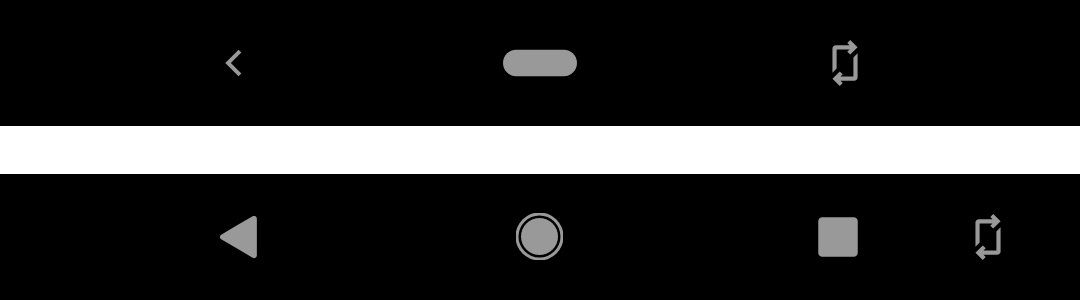 The rotate button works with and without gesture navigation enabled.
The rotate button works with and without gesture navigation enabled.
Another such feature is the screen rotation button. I prefer having screen auto-rotate disabled so I can keep reading while lying on my side in bed or in the sofa. But for the few times I did want the screen to rotate, it was annoying to have to enable the auto-rotate feature and then disable it later after use. Now in Android 9, if auto-rotate is disabled but the phone senses it’s been rotated, a little rotate button appears that let’s you rotate the screen, once, without messing with the general auto-rotate setting. If you ignore it, the button goes away after some seconds. Made me wonder why this wasn’t built in many years ago.
App Switching and Overview
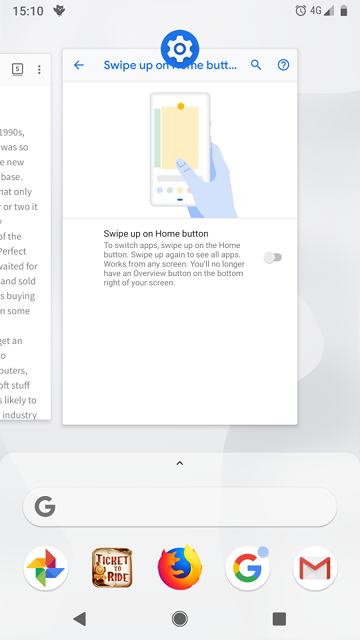 The Overview/app switching screen of Android 9
The Overview/app switching screen of Android 9
As seen in the picture with the rotate button above, there are now two different ways to navigate around Android 9. The new gesture navigation with the “pill” button, as well as the traditional navigation bar.
In the traditional mode, the “Overview button” (the square) opens the Overview where you can see recently used apps and switch to them. A second press of the Overview button switches to the next most recently used app. This can be done quickly, i.e., double tapping the Overview button to switch to the next most recently used app.
Using gesture navigation, swiping up from the pill (or in fact anywhere on the bottom of the screen) opens the Overview, while instead dragging the pill to the right scrolls through recently used apps until you release it.
The Overview mode, besides app switching, lets you select and copy text, even from apps that don’t allow this during normal usage, which is a great feature. It’s also from the Overview that apps can be sent to split screen mode.
To Gesture or Not to Gesture
Since I got the Pixel 2 last year, I have loved double tapping the Overview button, so it was not like I desperately wanted a different way of navigating. Happily, upgrading to Android 9 didn’t force the switch to the new gesture navigation. In fact, I had to enable it myself, by activating the “Swipe up on Home button” gesture.
Swiping up is very smooth, and while you do it, the active app shrinks down to the rectangle/preview shown in the Overview. If you continue swiping up, the app drawer opens. In the Overview you can scroll sideways between the previews, and to select one, you can tap it, or swipe it back down and out to full screen. This part works well.
The sideways drag feature is a mixed bag. It’s good for switching to the previous app with a short, quick sideways swipe — even simpler than the old double tap. If you hold and drag further, the sideways scroll snaps to each app with satisfying haptic feedback, which is even better than the regular Overview. But. The problem with the sideways drag is that in one-handed operation, it invariably leads your thumb into an uncomfortable position.
This is why I prefer the short sideways swipe for the previous app and swiping up to the Overview if I want to go further back. But this leads to a mental overhead: Now I stop and think before gesturing. The old Overview button didn’t have this problem: Every switch starts with a press of the button. Gesture navigation looks fancy, but I have to say my thumb prefers the old way.
Adaptive Battery
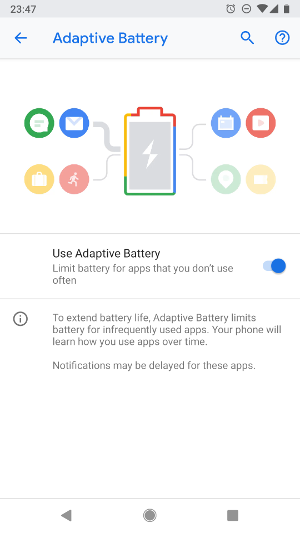
According to android.com, “Adaptive Battery learns how you like to use your phone, so the apps and services you don’t use as much aren’t a battery drain”. Unlike gesture navigation, this feature was enabled automatically when I upgraded.
When I travel for work, I book a taxi to the airport ahead of time, and in the early morning on my travel day, the app notifies me when the taxi is ready to pick me up. Except this didn’t happen after I had upgraded to Android 9. In the same vein, the airline app notifies me when the online check-in opens. Didn’t happen either. So mine and Android’s ideas of “using an app” are not the same. I also use the Dropbox app to upload my photos in the background — also delayed from the “optimization”. Luckily, you can stop individual apps from being optimized. On the other hand, I guess this feature also optimizes tons of apps that I don’t need to run in the background. So it’s probably fine after you have set up your exclusions.
Digital Wellbeing
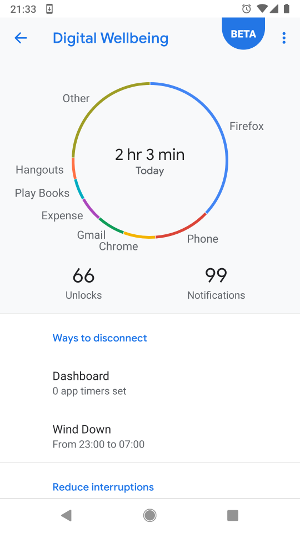
Finally, Android 9 brings the Digital Wellbeing feature which shows you how much you use your smartphone, and offers you ways to reduce interruptions and screen time.
It’s interesting to see how much I use my smartphone. The picture to the right is from one of the aforementioned travel days, which brings my usage a bit higher than usual. But besides the statistics I don’t feel that the feature brings me much. It helps reduce the number of notifications, but I have already disabled the most nagging notifications myself, including all email notifications (try it, it’s great for your sanity).
It allows you to set time limits for app use, but I have already uninstalled my time wasters such as the Facebook app. The “Wind Down” feature helps you go to bed by enabling Do Not Disturb mode and turning the screen grayscale. I already have DND and Night Light on a schedule. The grayscale mode is kinda cool, but I often end up disabling it to see what I’m doing.
I think Digital Wellbeing is a good idea, but I already knew that, it seems. But I could see how many people could benefit from easy access to all these settings to nudge them into reclaiming a bit of non-phone time.
All in all, Android 9 feels like evolution rather than revolution, but that’s fair. Smartphones themselves were a revolution that started only around ten years ago, even though they have now invaded our lives. But we might start seeing some bigger changes to the smartphone market already when next years folds around.